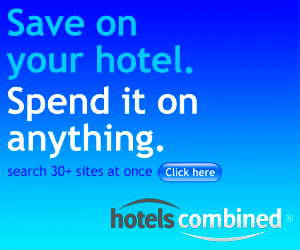The Problem
The problem is simple and every user of PowerPoint has faced it at least once:
Read a PowerPoint presentation in Normal View or watch it as a Slide Show?
If you read it in the Normal view, you will see the notes but it will be missing animation and rich media.
If you choose the Slide Show, you’ll see animation and transitions, but miss the slide notes. In addition, complex slide animations are often unintelligible unless viewed in the full screen Slide Show.
The Solution
In order to solve this, PowerPoint Web App’s default view preserves animations and allows the viewing of slide notes. So the PowerPoint Web App’s default view is a new reading-optimized view, with the following components:
-
Quick access to the Edit and Slide Show views
-
A resizable window – with Silverlight installed the presentation will automatically resize to fit the window dimensions
-
Slide transitions, object and text animation, live in the browser. Animation timings honor their original settings, and animations set to advance on click work just as you’d expect
-
Additional controls to allow faster “browsing” and locating slides within the deck
-
A notes pane
Read more at the PowerPoint Team Blog.