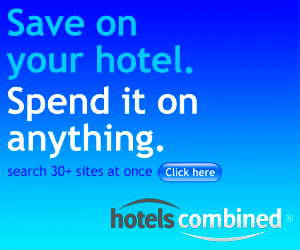Booting from a Native-Boot Virtual Hard Disk (Boot from VHD) is one of the hottest features of Windows 7 and Windows Server 2008 R2.
You can follow the steps below in order to create a new Windows installation that will boot directly from a VHD:
- Boot from the Windows 7 or Windows Server 2008 R2 DVD to start a new Windows installation
- At the first installation dialog press Shift-F10 to start a command prompt
- At the command prompt type diskpart
- At the diskpart prompt type create vdisk file=c:\windows.vhd type=fixed maximum=30720 (this will create a fixed VHD of 30GBs, assuming there is this space available on the physical host disk)
- Now run select vdisk file=c:\windows.vhd
- Run attach vdisk
- Exit diskpart by running exit
- Continue the Windows installation. Ignore any warnings, such as “cannot boot from this partition”, that may appear
In case you are unlucky enough to get a blue screen during boot time, make sure you read this article to work-around it.